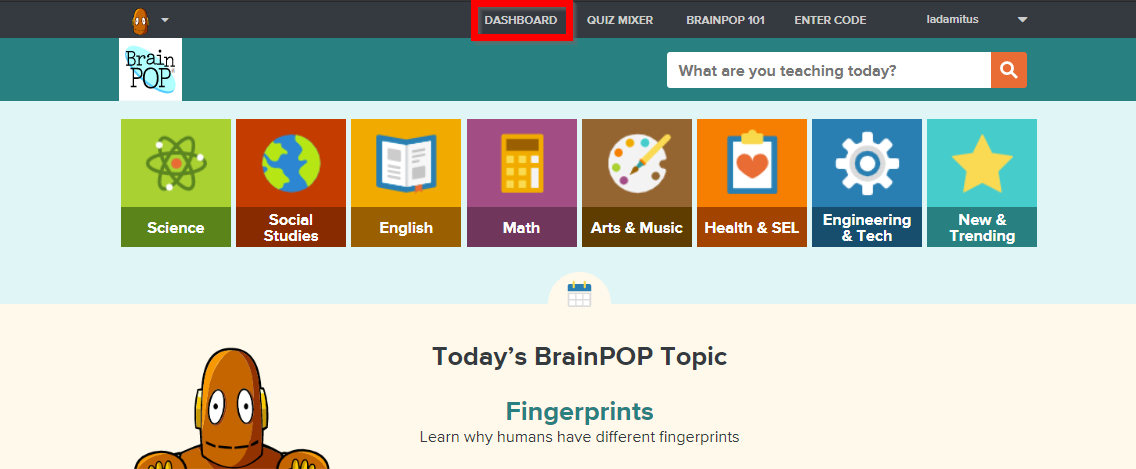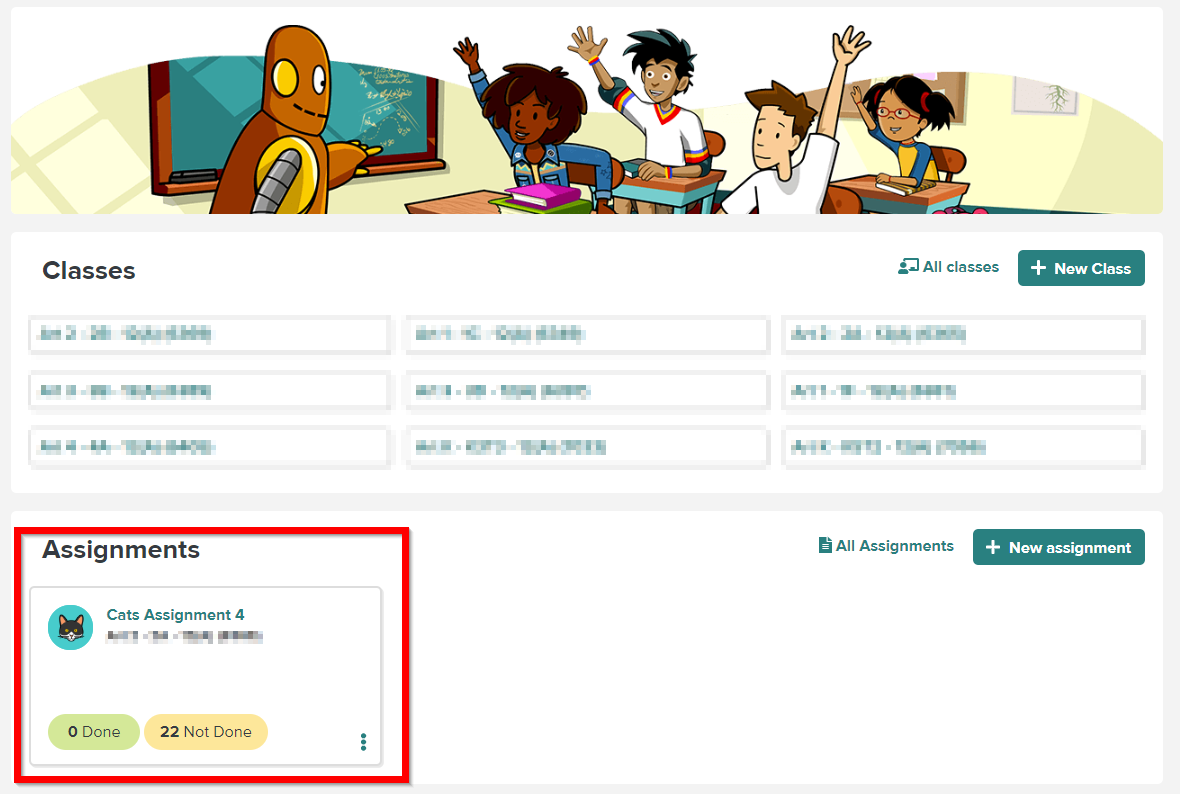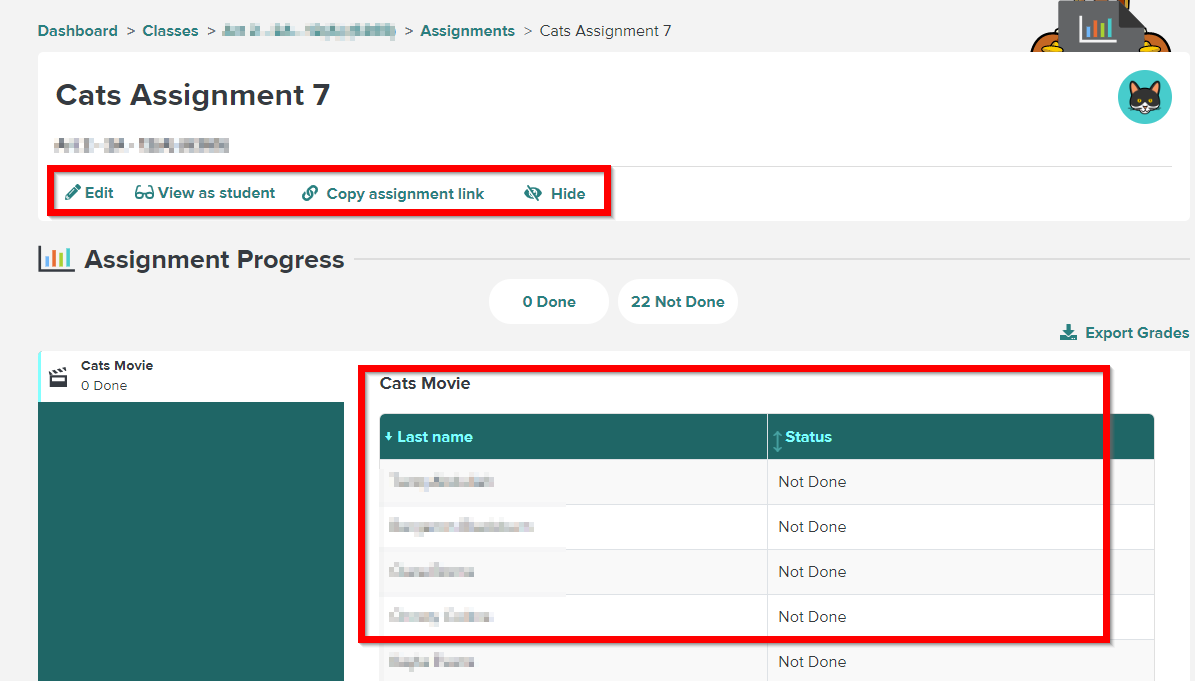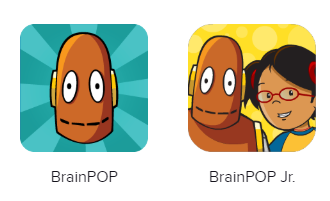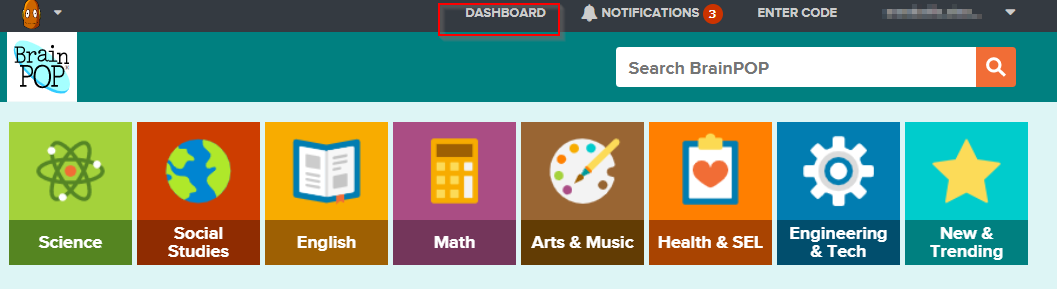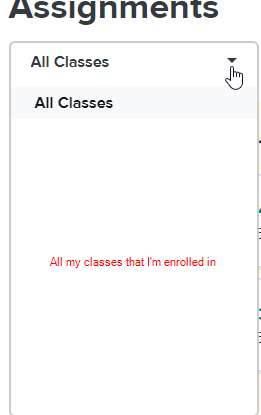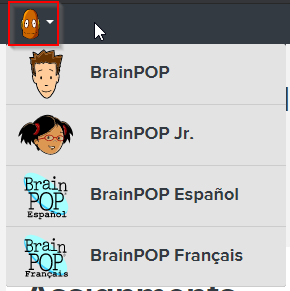BrainPop/BrainPOP Jr.
Instructions should be similar for BrainPOP Jr.
Training:
https://www.brainpop.com/brainpop101/
Logging in:
To login to Brainpop go to links.min201.org and click on Clever or click on the Brainpop links
Creating an Assignment:
Viewing an Assignment:
Click on Dashboard at the top.
This will bring you to the Dashboard that has all you classes and assignments. To view the status on an assignment click on the assignment name.
This will bring you into the assignment. You can "edit", "view as student" and see the status of each student.
How Students Log in:
- From the student's link homepage (https://links.min201.org) and click on Clever
If prompted, click Sign in with Google and then enter in the student's MIN201 email address and password. Doesn't work, email us at pshelp@min201.org - Click on the application - either BrainPop or BrainPopJr
How can Students Access what I've assigned?
- After logging into BrainPop, click on Dashboard.
- If you have multiple teachers assigning assignments to you, you can use the dropdown to sort and only show those videos to assigned to you by that teacher.
- Click on an assignment name to get started on the assignment.
How can students see what assignments I've completed?
- Click on the "Completed Assignments" view of the dashboard.
How can students toggle between BrainPop and BrainPopJr easily if my teachers assigned videos in each component?
- Click on the icon in the upper left hand corner then choose the application that you want to switch to.
(← If going from BrainPop to BrainPopJr!)
Can students/parents do BrainPop or BrainPopJr) on their iPad or iPhone?
No, it doesn't work due to those devices not allowing Adobe Flash Player.