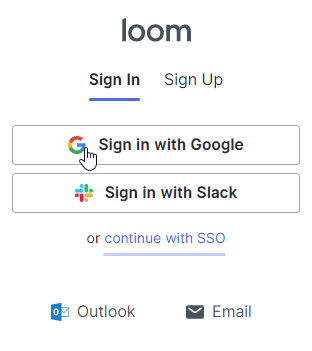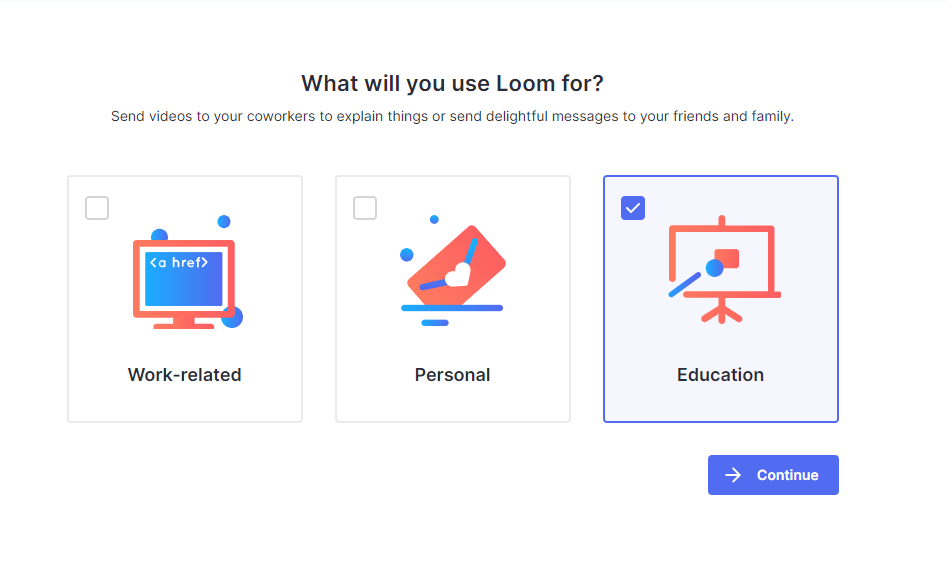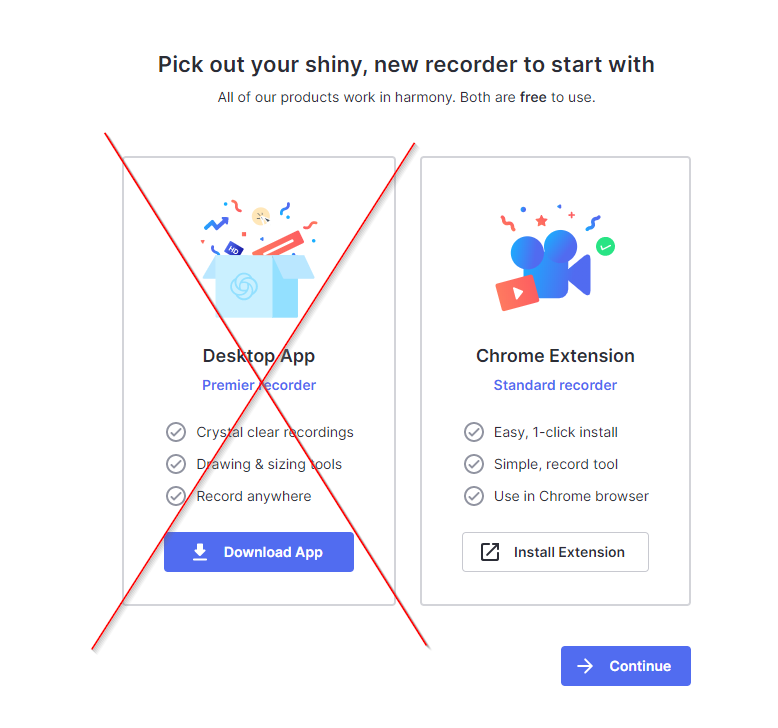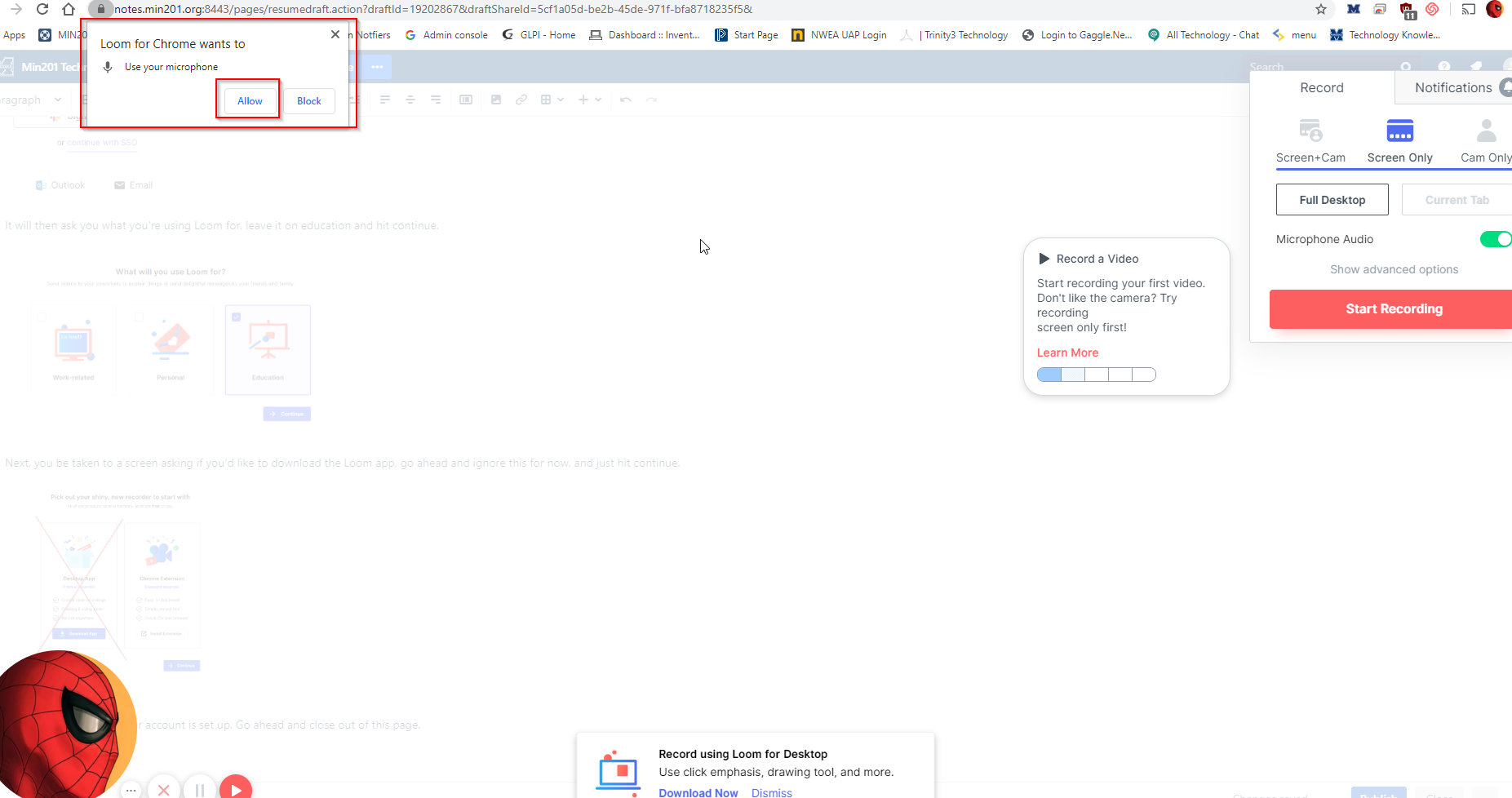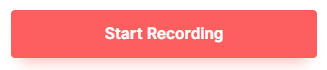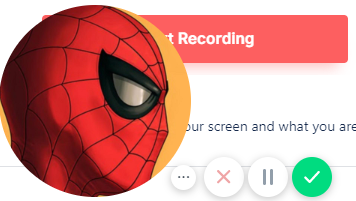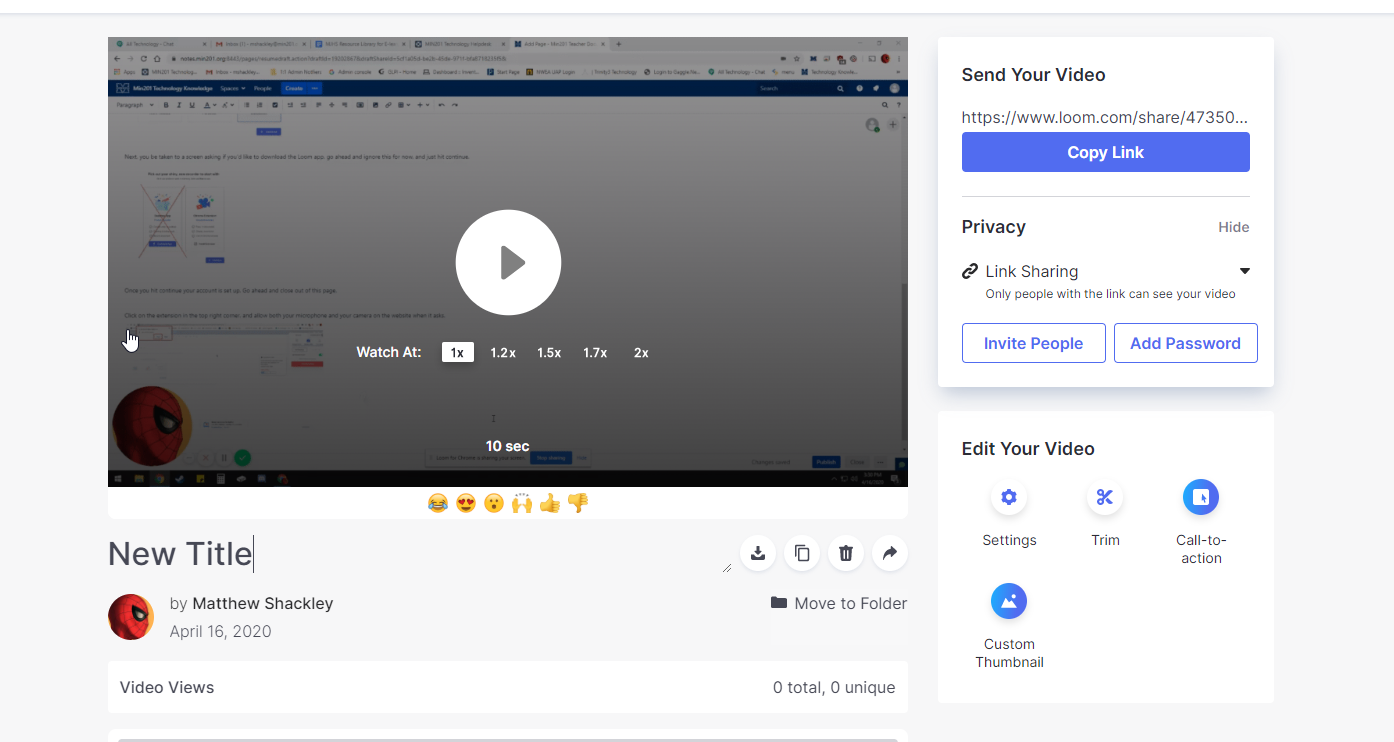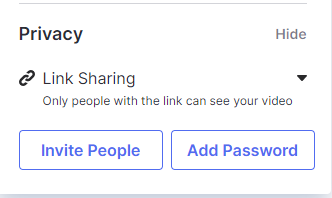Loom (Screen Recording)
What is Loom?
Loom can be used to quickly create and share videos by recording your computer screen and camera.
Be sure that there is not any confidential or personally identifiable information in your videos.
Also please note that Loom is currently upgraded to the pro version during the COVID-19 pandemic.
This currently allows for unlimited videos, once this version goes away (most likely next year), you will be limited to having 25 videos on your account at once.
When we revert to the free version please make sure you do not have any important videos you need saved, they may be lost once we lose the pro version.
Please note that student are not allowed to create Loom accounts and videos per SOPPA*
Getting Started
To install Loom, head over to this link, and add it as a chrome extension.
https://chrome.google.com/webstore/detail/loom-for-chrome/liecbddmkiiihnedobmlmillhodjkdmb/related
Once added, it will appear next to your other extensions in the top right hand corner of chrome.
(the extension icon).
To get started, click on the extension icon, then hit sign in with google, and agree to the terms and services.
It will then ask you what you're using Loom for, leave it on education and hit continue.
Next, you be taken to a screen asking if you'd like to download the Loom app, go ahead and ignore this for now, and just hit continue.
Once you hit continue your account is set up. Go ahead and close out of this page.
Using Loom
If you'd rather see a video of how this all works, check this out after you complete the initial set up, there are written instructions below.
Click on the extension in the top right corner, and allow both your microphone and your camera on the website when it asks.
When you are ready to start recording, press the start recording button.
This will start recording your screen and what you are saying. When you are finished, click the green check mark next to wear your camera is.
Once you hit the green check mark, you will be taken to Loom's website. Here you will be able to edit the title of your video, as well as get the link that you will share with your students.
Under the Privacy Section, you'll want to make sure that you are set to Link Sharing, so that only people with the link will be able to access it.
You can access all your videos by logging into Loom's website. https://www.loom.com/my-videos
Be sure that there is not any confidential or personally identifiable information in your videos.