Skip to end of metadata
Go to start of metadata
You are viewing an old version of this content. View the current version.
Compare with Current
View Version History
Version 1
Next »
Step 1: Select all students who need to get an Access Code and/or Password Generated
Step 2: Group Functions > ID/Password Assignment
Step 3: Use the following parameters:
- Select for For the selected ### students only
- Check “Don’t overwrite any existing IDs or passwords” (this means if its filled in, don’t change what is there)
- In the case of conflict append 3 digit random number
- Check Assign Access IDs and passwords -- this is for parents to get access to the server.
- Each username/Access ID is 7 characters long and is random letters.
- Each password is 7 characters long and is random numbers.
- Check Enable access accounts for processed parents -- this will auto check the box on the access accounts screen and allow the parents to log in.
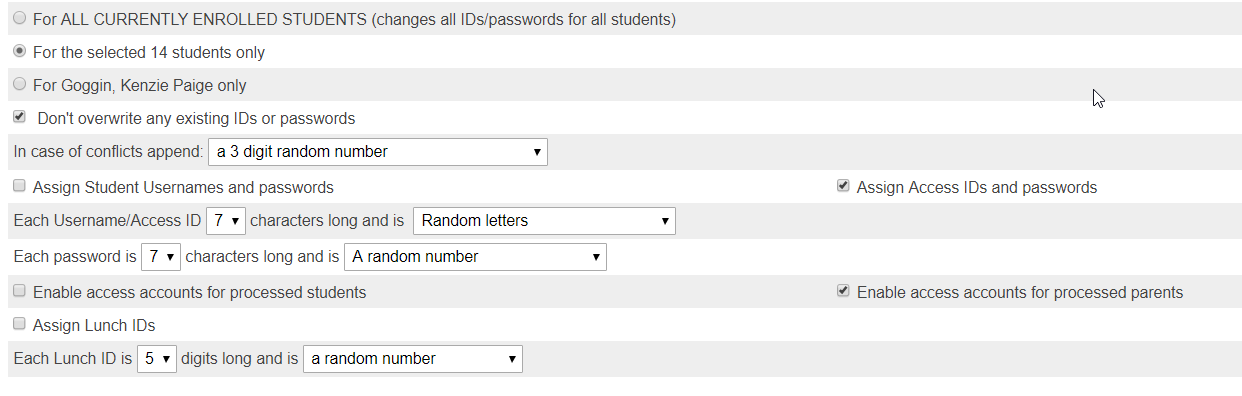
Step 4: Hit Submit and wait.